
DOWNLOAD | INSTRUCTIONS | PARTNERS | FAQ


What is XstreamRadio and how does it work?
XstreamRadio enables you to listen to more than 1.000 national and international radio stations. Besides leisurly listening, you can easily record songs and gain access to a comprehensive internet portal with practical links.
XstreamRadio is easy to use. Please find the instructions below for optimal use of XstreamRadio. For downloading and installing please go to the download page.
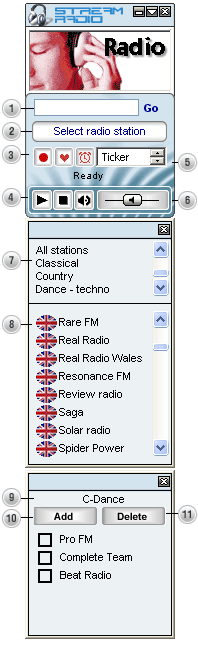
- You can directly enter a search term or URL in this field for visiting a web page;
- By clicking on the arrow ‘select radio station’ a list of all radio stations appears to choose from;
- By clicking the buttons, the XstreamRadio recorder, Xstream radio Timer or the favorite window will appear. These buttons enables you to record and playback music or add your favourite radio stations to one list;
- The ‘play’ button enables you to start XstreamRadio . The radio will stop playing when you hit the ‘stop’ button while ‘the’ mute button enables you to mute the sound of Xstreamradio (without muting the sound of your recordings);
- The ‘web-portal select menu’ is a simple and handy guide to the internet which gives you access to a ticker, interesting content and useful links like a route planner, telephone book and a television guide;
- The ‘volume’ controller enables you to control the volume of the radio. By moving the button to the left you decrease the volume and by moving the button to the right you increase the volume;
- With the genre selection menu you can easily find the radio stations that play your favorite type of music;
- All the available radio stations in XstreamRadio are listed here. You can select a station while clicking on its name. It will start playing once you are connected . A click on the flag will connect you with the web page of the radio station mentioned. By clicking on the cross situated right at the top of the frame the frame will disappear again.
- This field displays the radio station that is currently selected and ready to be added to the favorites list;
- The button “add” enables you to add the station you are currently enjoying to your favorites list;
- The button “remove” enables you to remove the marked stations from your favorites list:
XstreamRadio recorder
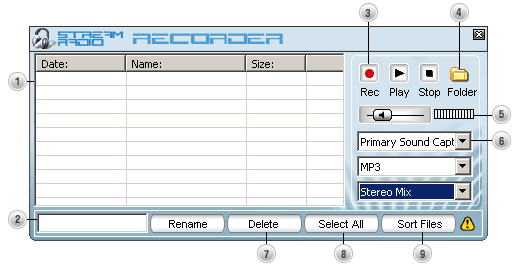
- All the recordings you made with XstreamRadio are listed in the recordig schedule. You can select the recordings, play them back and/ or remove them;
- The ‘record-, play- and stop’ buttons enable you to respectively record, play and stop a recorded file;
- The ‘ file’ button enables you to open your recordings in explorer. From here on you can move your recordings to another file or open it in an appropriate software program;
- Within the ‘recording control’ frame you can select the format, mp3 or wav, in which you like to record. You can also use this frame to select the sound card as and channel through which you want to record. With the volume controller you can regulate the volume shown by the volume meter;
- The volume meter will show the volume level of the chosen recording channel;
- The button ‘select all’ enables you to select all recordings in the recording scheme;
- The button ‘delete’ enables you to delete the selected recording(s);
- The button ‘sort’ enables you to sort the recordings in the recording schedule based on name, date and size.
XstreamRadio Timer
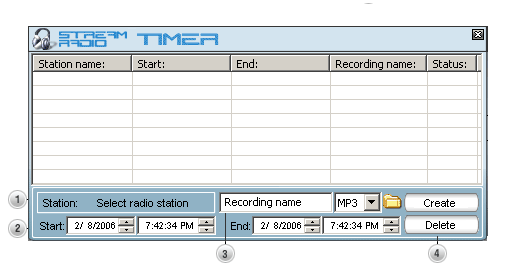
The XstreamRadio Timer enables you to record your favorite program when your not behind your PC and play it whenever you like.
- Select the radio station you want to record on a specific time by clicking on ‘Select radio station’. The radio list appears and you can select your favorite radipo station;;
- Enter the specific start and end time to program the timer for recording;
- In this text field you can enter the name of the recording file and the format (WAV/ MP3). By pressing on the yellow ‘folder’ button, the directory is opened that contains the recorded files. You can also listen to the recorded audio files in the XstreamRadio Recorder window;
- With the buttons ‘Create’ and ‘Delete’ you can create a recording program or delete a recording program.
Mini Radio

By clicking the triangle in the upper right corner of the radio, you will minimise the player. XstreamRadio wille be visible in the shape of a mini radio with all basic features still available.
- The ‘play’ button enables you to start the player;
- The ‘ stop’ button enables you to stop playing;
- The ‘mute’ button enables you to mute your radio;
- The volume controller enables you to control the volume of the radio;
- You can directly enter a search term or URL in thsi field;
- By clicking this button, the full player will appear again.
Ticker

With the ticker that is available on XstreamRadio UK you can always easily access the latest news.
- The scroll buttons allow you to access the ticker stream that you are interested in like business, sport, wheater and more;
- This button allows you to go to the specific webpage which allows you to read more about a specific topic;
- This button allows you to set the speed for displaying the news items in the ticker;
- This button allows you to close the ticker.

download | instructions | partners | faq | press